Account
Can I add a second line to my account?
How can I switch between Warp 5G & GSM 5G?
How do I cancel a payment?
How do I check my balance via SMS?
How do I create an account?
How do I name a phone line?
How do I pay my monthly bill?
How do I refer someone to US Mobile?
How do I set up Security Questions for my US Mobile Account?
How do I set up Two-Factor Authentication (2FA) for your US Mobile account
How do I sign into my account?
How do I snooze my account?
How do I transfer my number to eSIM?
How do I verify my US Mobile account?
How to manage a Shareable Data Plan?
How to set up a Shareable Data Plan
How to understand usage in Shareable Data Plans
How to use Single Sign-On with your account
I'm having trouble signing into my account
What do I need to do to port out my number?
What happens if I run out of data in my Shareable Data Plan?
What is AutoPay and how can I enable it?
Where can I check my remaining Minutes, Text Messages and Data?
Troubleshooting
Calls going to Landline
How to Check Your Block List
How to set up your iPhone with Warp 5G in case of No Service
I can't use my phone as a hotspot on my Warp 5G line
I can't use my phone as a hotspot with my GSM 5G line
I cannot receive or access my voicemail
I cannot send or receive text messages with GSM 5G line
I cannot send or receive text messages with Warp 5G line
I cannot send/receive MMS with GSM 5G line
I cannot send/receive MMS with Warp 5G line
I use GSM and I cannot make or receive calls
I use GSM and my cellular data is not working, but talk and text are.
I use Warp 5G and I cannot make or receive calls
I use Warp 5G and my cellular data is not working, but talk and text are
Kyocera Device setup
My Caller ID is incorrect
Billing
100 MB to GB – What Can I Do with 100 MB of Data?
Buy now and pay later: check out with Affirm
Can I return a phone I bought from US Mobile?
Do unused minutes rollover?
Does it cost me to call customer support?
Easily set up Autopay for your phone bill
How am I billed for calls and texts?
How can I disable my service?
How do you enable Consolidated Billing?
How does the Student Discount work?
What do I do if my AutoPay fails?
What is a base plan?
What is the Recovery Fee?
What payment methods does US Mobile accept?
What taxes and fees do I have to pay with US Mobile?
Where can I find an invoice for my order?
Where can I update my payment information?
Where can I view my order history?
Will I lose my number if I don't pay the bill?
Join
Can I change my plan in the middle of the month?
Get Started With US Mobile
How do I use a promo code?
How long does my plan last for?
How to get a free Starter Kit
I don't have a phone. What do I do?
We have news to share
What do I do if I run out of minutes, texts, or data in the middle of the month?
Where can I get a US Mobile SIM?
Which US Mobile network is best for me?
Which frequency bands does US Mobile use?
International
Can I use my phone when traveling internationally?
Can I use talk and text with my international plan?
Google Pixel: Activate and install an international eSIM
How to Buy (or redeem) an International eSIM plan
List of international eSIM compatible devices
Samsung Galaxy: Activate and install an international eSIM
Supported Carriers for our international destinations
What to expect after your international data purchase?
eSIM Data Roaming Country APN Settings
iPhone: Activate and install an international eSIM plan
Business
Device Features
Call Blocking
Call Forwarding
Can I switch to a different phone later?
How Do I Set Up Wifi Calling?
How can I adjust my phone's ring time?
How can I get my phone unlocked?
How can I set up a hotspot?
How do I access my voicemail?
How do I insert the SIM into my phone?
How do I set up my voicemail / visual voicemail?
I forgot my voicemail password
Will US Mobile SIM cards fit in my phone?
Will my phone work with US Mobile?
Device Setup
How to set up an Android with a GSM 5G line
How to set up an iPhone with a GSM 5G line
How to set up an iPhone with a GSM LTE line - iOS 8 and newer (iPhone 6 and newer)
How to set up your Android with Warp 5G in case of No Service
How to set up your Android with Warp 5G in case of No Service
How to set up your Samsung device with a Warp 5G line
How to set up your device with Warp 5G in case of No Service
How to set up your device with a GSM LTE line
Is my device compatible with US Mobile?
SIM Activation
Can I decide which phone number I get?
How can I keep my number?
How do I activate my SIM card?
How to transfer your number from one carrier to another
I cannot activate my SIM
I lost my SIM card
I need to update the information on my port request
Device FAQs
- All Categories
- Troubleshooting
- How to set up your iPhone with Warp 5G in case of No Service
How to set up your iPhone with Warp 5G in case of No Service
Updated
by Mushfiq Rahman
The most important things for an iPhone to have service with Warp 5G are:
Is your device unlocked?
Please note that only unlocked phones with US Mobile so it is important to contact the original point of purchase to make sure that the device you are using is unlocked.
You can go to your device Settings > About Phone > Check the message under Carrier Lock. If the message states "No Restrictions", this would mean that the device is unlocked.
Do you have coverage in your area?
Ideally, you should have coverage at your location if you are in the US, however, if you are unsure, you can reach out to us with your complete address and the ZIP code to do a quick coverage check for you.
Is your iPhone updated to the latest iOS version?
Please note that it is super important to update your iPhone to the latest IOS version for the phone to work efficiently.
1. Check your SIM card
Recheck if you’re using the correct SIM card: Warp 5G (Black SIM card) and not a GSM 5G (White SIM card) one
2. Turn Data Roaming OFF and VoLTE ON
- Go to Settings > Cellular / Mobile data > Cellular Data Options / Mobile Data Options
- Check Data Roaming - Make sure all roaming options are turned OFF
- Check Voice & Data - Make sure it is set to 5G/LTE, 5G Auto, or LTE
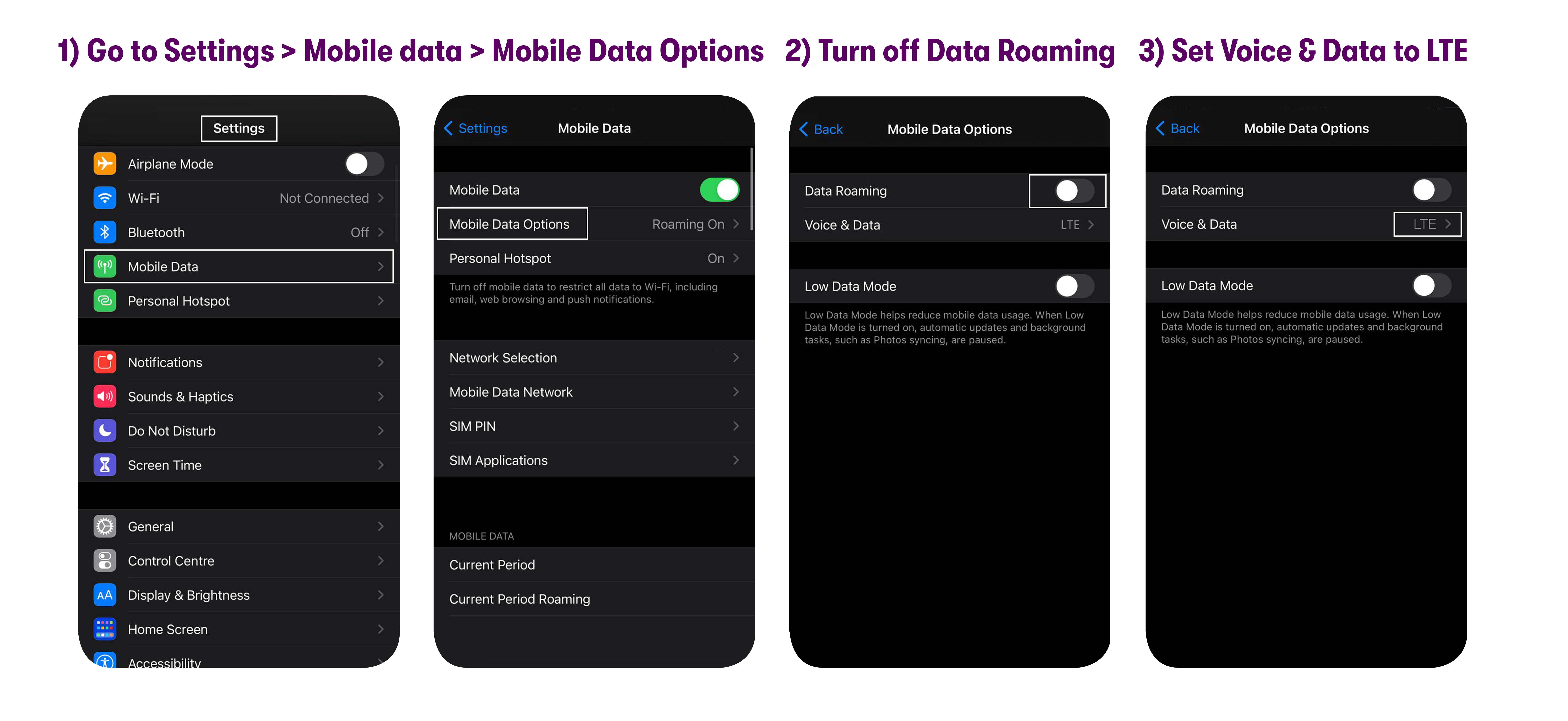
- Tap the VoLTE toggle to turn it ON.
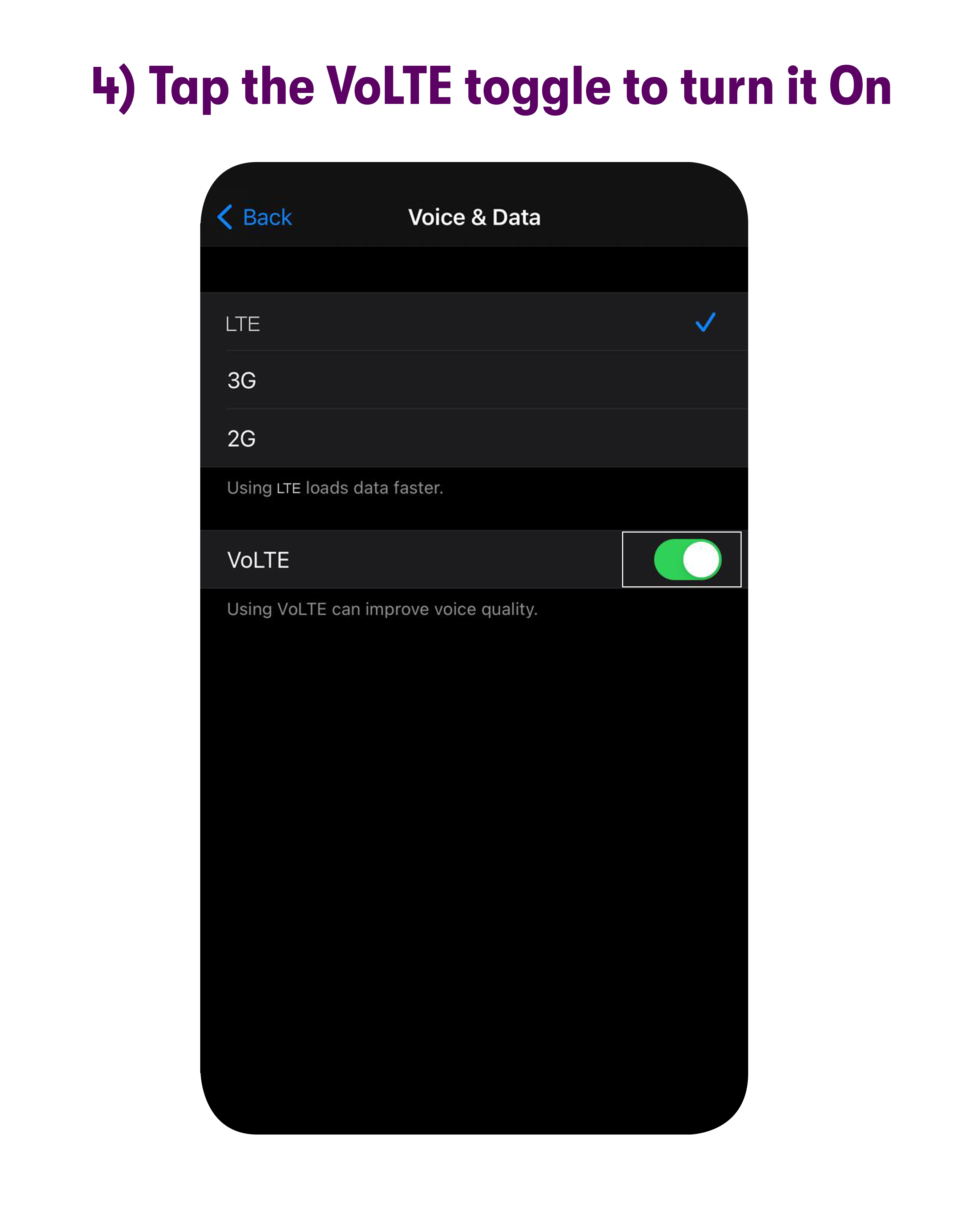
3. Reset Network Settings
- Now, we’ll need to perform some steps that might remove any saved Wifi passwords and Bluetooth devices from your device, but will reset your network settings which should resolve most of the network connectivity issues
- From the Home screen, tap Settings > General > Transfer or Reset iPhone > Reset, tap Reset Network Settings, Type in the device password if prompted, Confirm selection > Restart your device
4. Update the APN
To update the APNs on your device, follow the steps shared below:
- Turn Wifi ON and Mobile Data OFF
- Now, please open https://apnsetup.usmobile.com/ in the Safari browser on your device. This website will help you set up APN settings for your device
- Select iPhone
- Select Warp 5G (US Mobile) and tap Download (and tap on Allow download)
- After the profile is downloaded, go to Settings > General > VPN and Device Management > Select the downloaded profile > Install
Please contact customer support via chat, email (help@usmobile.com), or call (1-878-205-0088), if your issue is still unresolved. You can let our representative know that you have followed the steps above so we can take it from there.
