How to set up your Android with Warp 5G in case of No Service
The most important things for an Android to have service with Warp 5G are:
Is your device unlocked?
Please note that only unlocked phones work with US Mobile so it is important to contact the original point of purchase to make sure that the device you are using is unlocked.
Do you have coverage in your area?
Ideally, you should have coverage at your location if you are in the US, however, if you are unsure, you can reach out to us with your complete address and the ZIP code to do a quick coverage check for you.
Is your Android updated to the latest version?
Please note that it is super important to update your Android to the latest software version for the phone to work efficiently.
Step 1. Check your SIM card
Recheck if you’re using the correct SIM card: Warp 5G (Black SIM card) and not a GSM 5G (White SIM card).
Step 2. Turn Data Roaming off
- Swipe up on the home screen to see all your apps.
- Tap on Settings > Connections / Network & Internet > Mobile Networks / Cellular networks.
- Toggle the switch to turn Data roaming OFF.
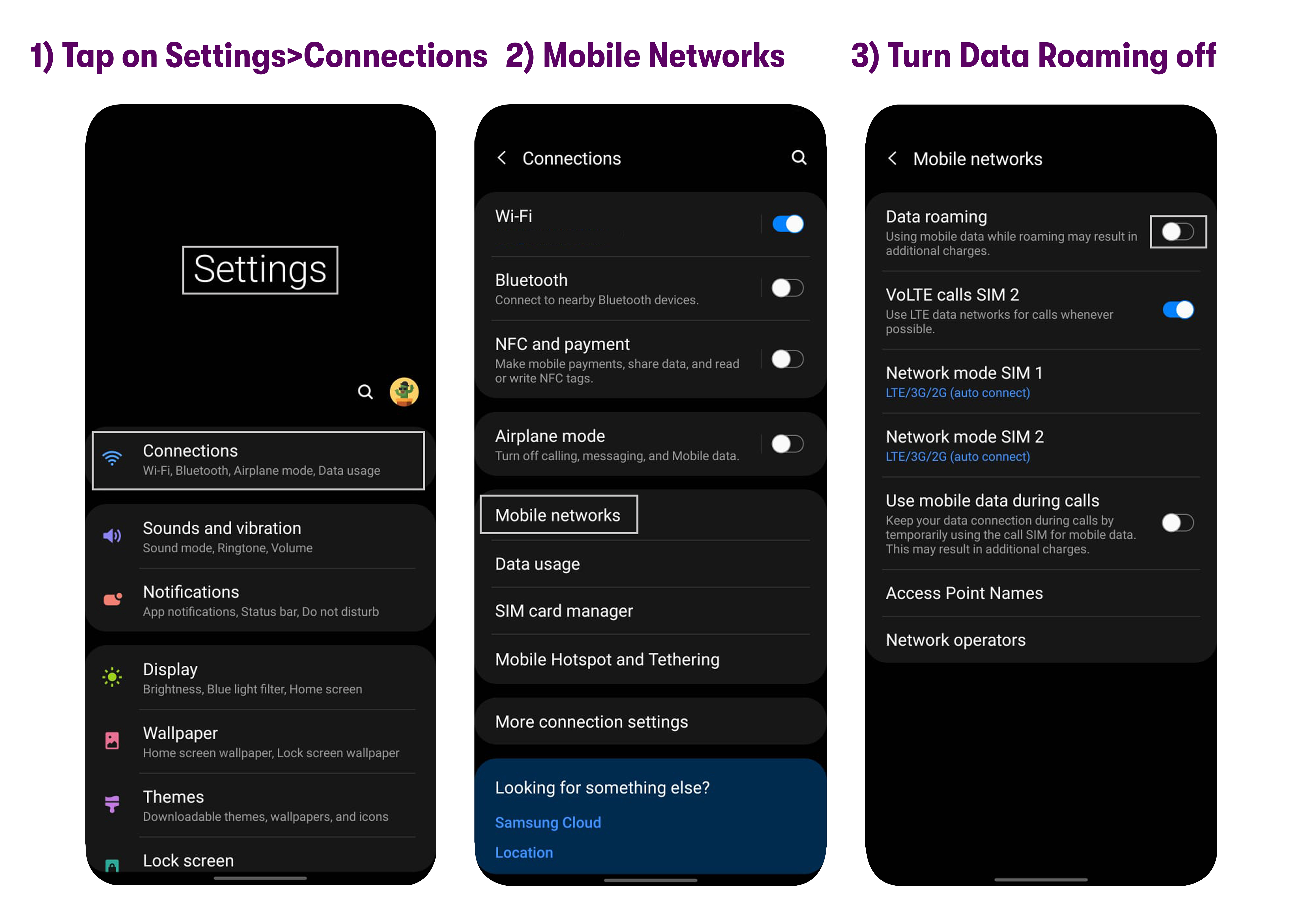
Step 3. Reset Network Settings
If the phone does not start to work after following all the steps mentioned above, then you can try resetting your network settings:
- Please go to Settings > Connections > General Management > Reset > Reset network settings.
- Please restart your device.
Step 4. Change Network Mode
- Swipe up on the home screen to see all your apps.
- Tap on Settings > Connections / Network & Internet > Mobile Networks / Cellular networks > Preferred network type / Network mode.
- Make sure it is set to 5G/LTE/3G Auto if your device is 5G supported or LTE/3G Auto if your device is 4G supported.If 5G or LTE are not available, please dial *#*#4636#*#* -> Phone information -> Set Preferred network type -> Change it to NR/LTE for 5G devices or LTE only for 4G devices -> and tap on Call.
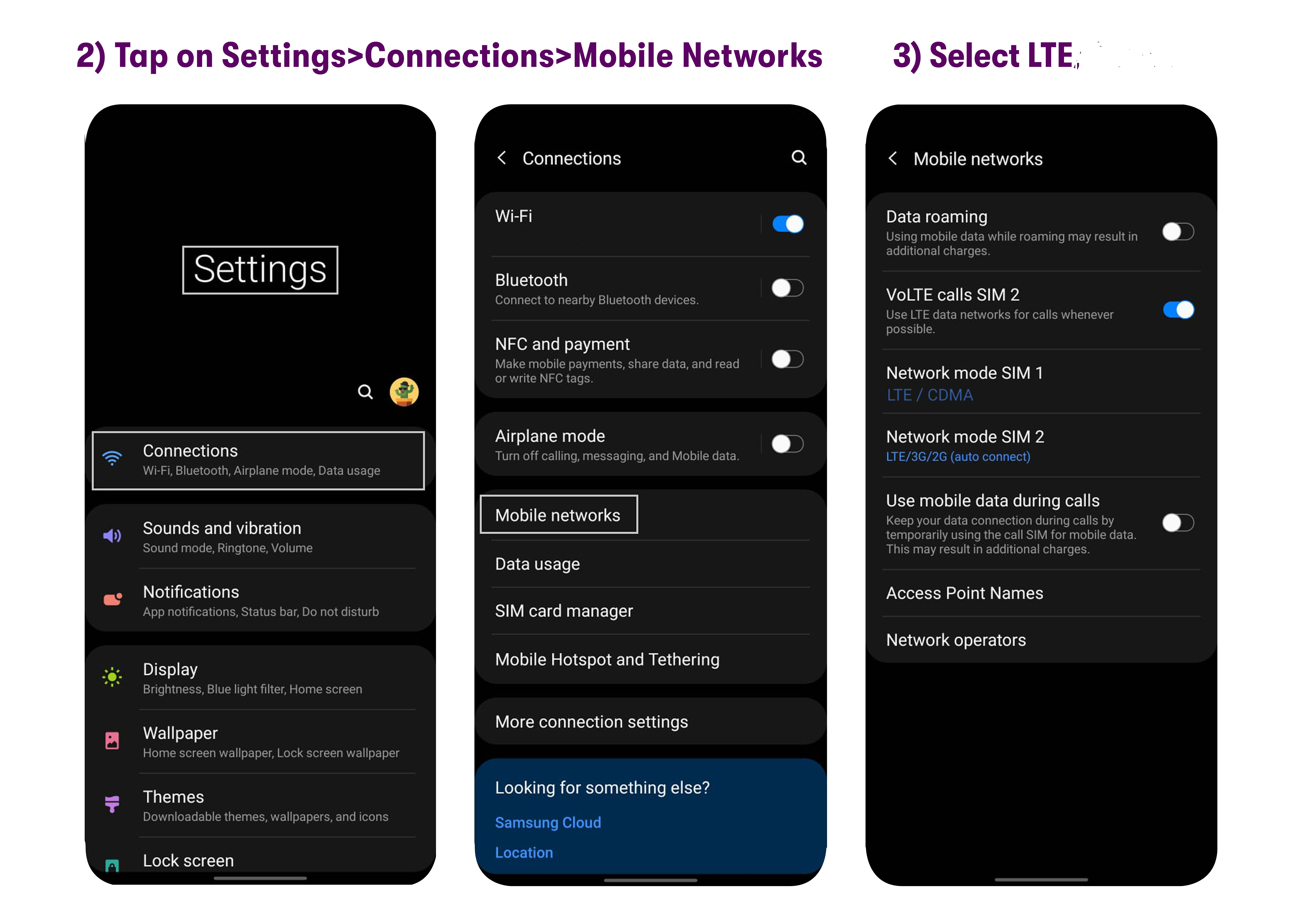
- Tap the toggle next to VoLTE / HD Voice/ Enhanced calling to turn VoLTE ONIf you do not see the VoLTE setting please reach out to customer support.
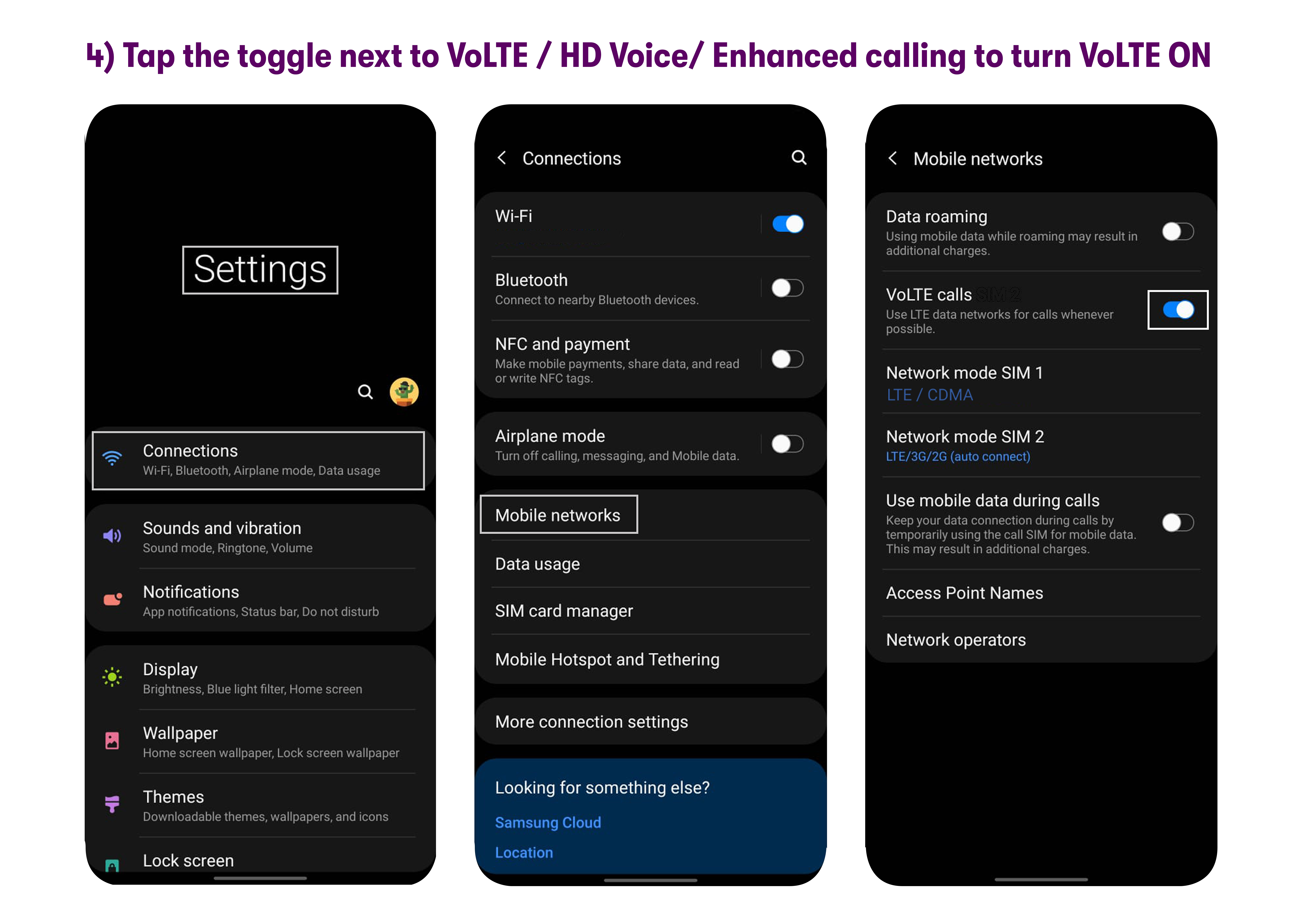
Step 5. Turn on Wi-Fi and Turn off Mobile Data
- Turn on Wi-Fi: pull down the notification tray by sliding your finger down from the top of the screen, then tap the Wi-Fi toggle. Alternatively, you can tap Settings > Connections / Network & Internet and turn Wi-Fi on from there.
- Turn off Mobile Data: pull down the notification tray by sliding your finger down from the top of the screen, then tap the Mobile Data toggle. Alternatively, you can tap Settings > Connections > Data Usage > Mobile Data and turn Mobile Data off here.
Step 6. Update the APN
- Swipe up on the home screen to see all your apps.
- Go to Settings > Connections / Network & Internet > Mobile Networks / Cellular networks > Access point names.
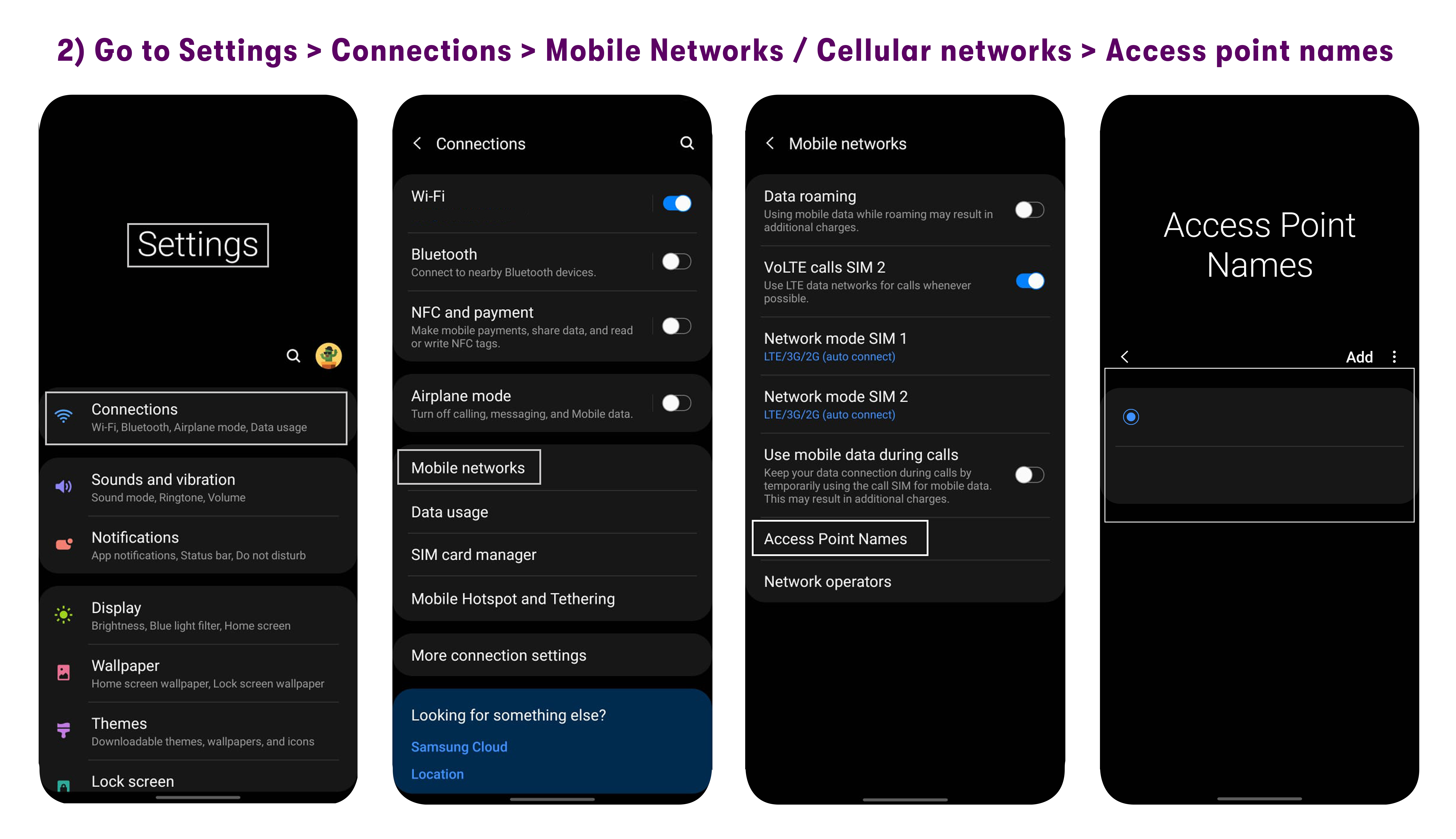
- Tap the menu button (usually 3 stacked dots).
- Click Reset to Default to reset the APN if pre-existing APN profiles from the previous carrier are there (skip this step if there are none).
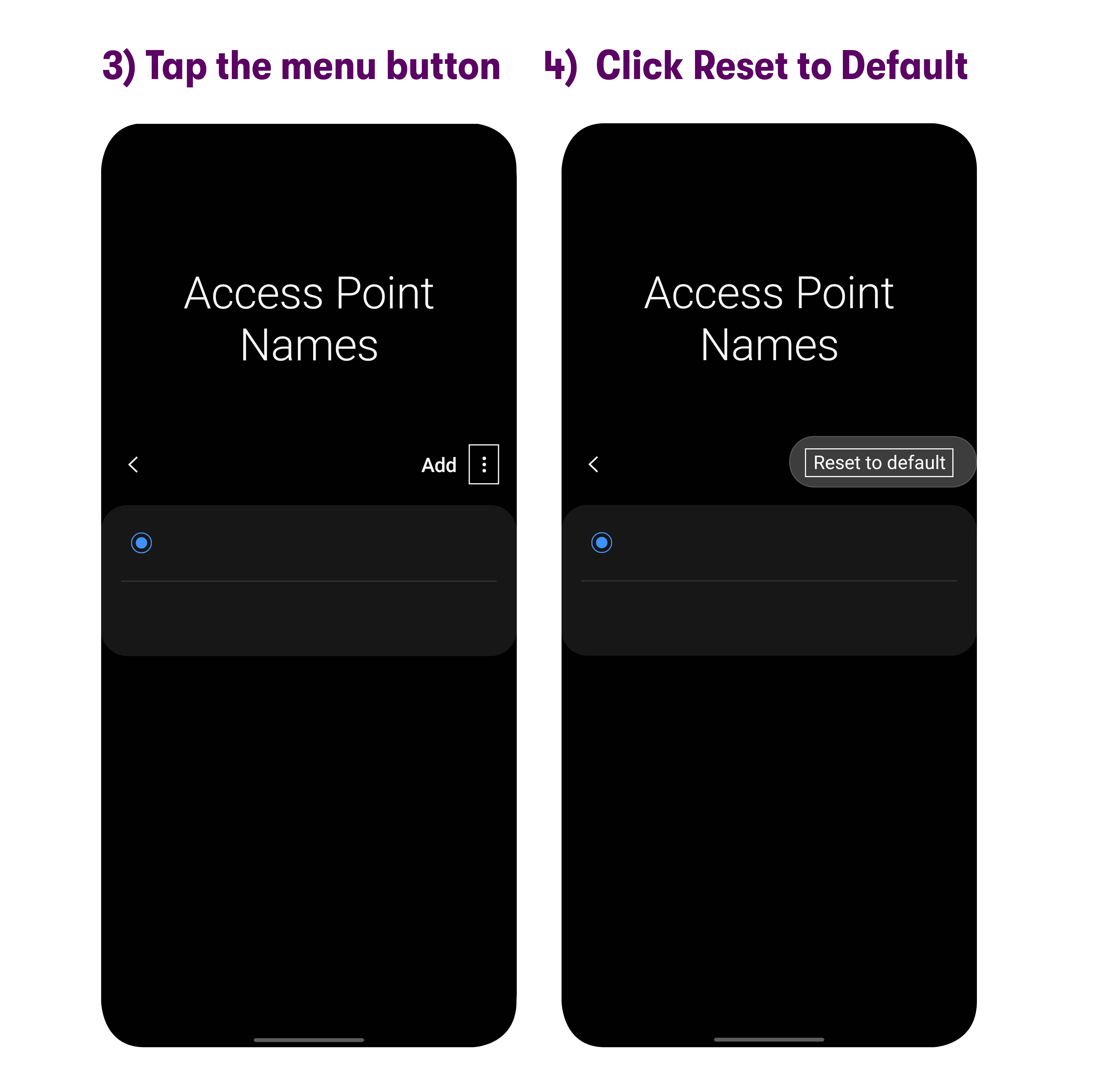 APN settings are case-sensitive and do not have any spaces or special characters. The settings have to be entered exactly the way it appears below for the phone to work properly.
APN settings are case-sensitive and do not have any spaces or special characters. The settings have to be entered exactly the way it appears below for the phone to work properly. - Tap ADD and create a 1st APN with the following information:Leave all other fields blank, and save this configuration.APN name: Verizon IMS
APN: VZWIMS
MCC: 311
MNC: 480
APN type: ims,ia
APN Protocol: iPv4/iPv6
APN Roaming Protocol: iPv4/iPv6 - Please tap on the three dots and select 'Save'.
- Tap ADD and create a 2nd APN with the following information:Leave all other fields blank, and save this configuration.APN name: Verizon CBS
APN: VZWAPP
MMSC: http://mms.vtext.com/servlets/mms
MCC: 311
MNC: 480
APN type: cbs,mms
APN Protocol: iPv4/iPv6
APN Roaming Protocol: iPv4/iPv6 - Please tap on the three dots and select 'Save'.
- Tap ADD and create a 3rd APN with the following information:Leave all other fields blank, and save this configuration.APN name: Verizon 2
APN: vzwinternet
MMS port: 80
MMSC: http://mms.vtext.com/servlets/mms
MCC: 311
MNC: 480
Apn protocol: iPv4/iPv6
Apn roaming protocol: iPv4/iPv6
APN type: default,supl - Please tap on the three dots and select 'Save'.
- Note: Please make sure to tap on the circle next to the “Verizon 2” APN to select this APN to be used as default. Restart your device.
In cases where you are unable to type in APN TYPE, and you only have a drop-down menu of Internet,MMS or Internet or MMS:
Solution: Ensure that while doing this, you are not on an ongoing call on the device. When not on call, the device will have more options and to configure the following APN types in the saved 3 APNs (or new installed 3 APNs)
For Verizon 2 APN: Internet,mms,dun
For Verizon IMS: ims
For Verizon CBS: Internet,mms
Set APN typed as mentioned above, then restart the phone, and 3 APN's can then take effect.
Step 7. Customer Service
If you are still having trouble accessing services after following these steps, then please reach out to our customer support via email, chat, or over the phone at any time of the day.
