Account
Can I add a second line to my account?
How can I switch between Warp 5G & GSM 5G?
How do I cancel a payment?
How do I check my balance via SMS?
How do I create an account?
How do I name a phone line?
How do I pay my monthly bill?
How do I refer someone to US Mobile?
How do I set up Security Questions for my US Mobile Account?
How do I set up Two-Factor Authentication (2FA) for your US Mobile account
How do I sign into my account?
How do I snooze my account?
How do I transfer my number to eSIM?
How do I verify my US Mobile account?
How to manage a Shareable Data Plan?
How to set up a Shareable Data Plan
How to understand usage in Shareable Data Plans
How to use Single Sign-On with your account
I'm having trouble signing into my account
What do I need to do to port out my number?
What happens if I run out of data in my Shareable Data Plan?
What is AutoPay and how can I enable it?
Where can I check my remaining Minutes, Text Messages and Data?
Troubleshooting
Calls going to Landline
How to Check Your Block List
How to set up your iPhone with Warp 5G in case of No Service
I can't use my phone as a hotspot on my Warp 5G line
I can't use my phone as a hotspot with my GSM 5G line
I cannot receive or access my voicemail
I cannot send or receive text messages with GSM 5G line
I cannot send or receive text messages with Warp 5G line
I cannot send/receive MMS with GSM 5G line
I cannot send/receive MMS with Warp 5G line
I use GSM and I cannot make or receive calls
I use GSM and my cellular data is not working, but talk and text are.
I use Warp 5G and I cannot make or receive calls
I use Warp 5G and my cellular data is not working, but talk and text are
Kyocera Device setup
My Caller ID is incorrect
Billing
100 MB to GB – What Can I Do with 100 MB of Data?
Buy now and pay later: check out with Affirm
Can I return a phone I bought from US Mobile?
Do unused minutes rollover?
Does it cost me to call customer support?
Easily set up Autopay for your phone bill
How am I billed for calls and texts?
How can I disable my service?
How do you enable Consolidated Billing?
How does the Student Discount work?
What do I do if my AutoPay fails?
What is a base plan?
What is the Recovery Fee?
What payment methods does US Mobile accept?
What taxes and fees do I have to pay with US Mobile?
Where can I find an invoice for my order?
Where can I update my payment information?
Where can I view my order history?
Will I lose my number if I don't pay the bill?
Join
Can I change my plan in the middle of the month?
Get Started With US Mobile
How do I use a promo code?
How long does my plan last for?
How to get a free Starter Kit
I don't have a phone. What do I do?
We have news to share
What do I do if I run out of minutes, texts, or data in the middle of the month?
Where can I get a US Mobile SIM?
Which US Mobile network is best for me?
Which frequency bands does US Mobile use?
International
Can I use my phone when traveling internationally?
Can I use talk and text with my international plan?
Google Pixel: Activate and install an international eSIM
How to Buy (or redeem) an International eSIM plan
List of international eSIM compatible devices
Samsung Galaxy: Activate and install an international eSIM
Supported Carriers for our international destinations
What to expect after your international data purchase?
eSIM Data Roaming Country APN Settings
iPhone: Activate and install an international eSIM plan
Business
Device Features
Call Blocking
Call Forwarding
Can I switch to a different phone later?
How Do I Set Up Wifi Calling?
How can I adjust my phone's ring time?
How can I get my phone unlocked?
How can I set up a hotspot?
How do I access my voicemail?
How do I insert the SIM into my phone?
How do I set up my voicemail / visual voicemail?
I forgot my voicemail password
Will US Mobile SIM cards fit in my phone?
Will my phone work with US Mobile?
Device Setup
How to set up an Android with a GSM 5G line
How to set up an iPhone with a GSM 5G line
How to set up an iPhone with a GSM LTE line - iOS 8 and newer (iPhone 6 and newer)
How to set up your Android with Warp 5G in case of No Service
How to set up your Android with Warp 5G in case of No Service
How to set up your Samsung device with a Warp 5G line
How to set up your device with Warp 5G in case of No Service
How to set up your device with a GSM LTE line
Is my device compatible with US Mobile?
SIM Activation
Can I decide which phone number I get?
How can I keep my number?
How do I activate my SIM card?
How to transfer your number from one carrier to another
I cannot activate my SIM
I lost my SIM card
I need to update the information on my port request
Device FAQs
- All Categories
- Device Setup
- How to set up an Android with a GSM 5G line
How to set up an Android with a GSM 5G line
Updated
by Mushfiq Rahman
It's just a few steps from here to get your phone set up for the GSM 5G line.
- Go to Settings > Connections / Network & Internet > Mobile Networks / Cellular networks > Access Point NamesSome phones may require Settings > More > Mobile Networks > Access Point Names Or Settings > Connections > More networks > Mobile networks > Access Point Names

- Tap the menu button (usually 3 stacked dots).
- Reset the settings by tapping on Reset to default.
- Select ADD.
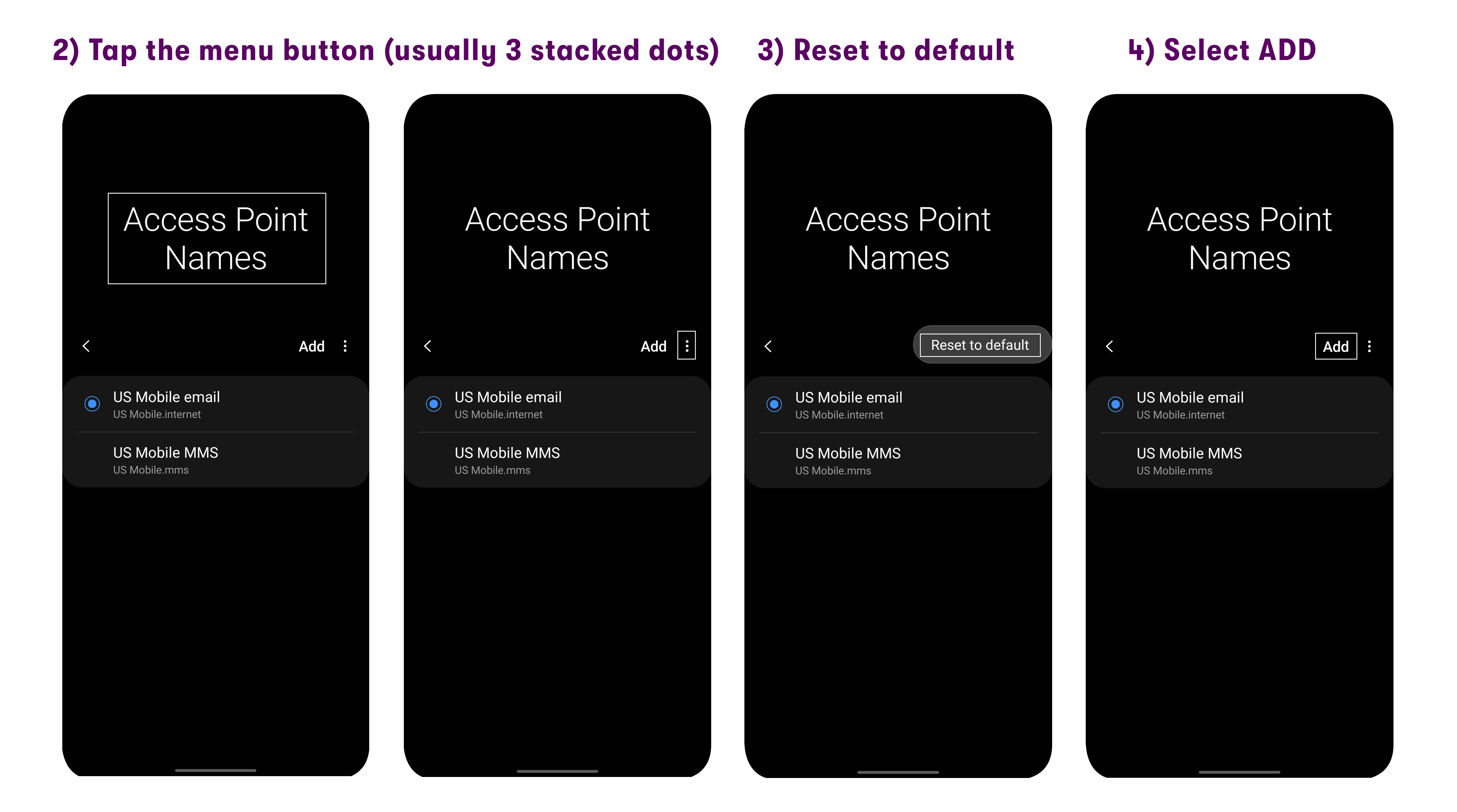
- Update the fields under the Edit Access Point section with the settings shown below.
Upgraded GSM 5G Network:
Name: US Mobile
APN: wholesale
MMSC: http://wholesale.mmsmvno.com/mms/wapenc
Legacy GSM 5G Network:
Name: US Mobile
APN: pwg
MMSC: http://pwg.mmsmvno.com/mms/wapenc
MCC: 310
MNC: 260 (In case you're unable to save it with 260, try saving with 240)
APN Type: (leave this empty, but if you run into data or MMS problems, try default,MMS or default,supl,mms, or Internet+MMS)
APN Protocol: IPv4/IPv6
APN Roaming Protocol: IPv4
- Tap Menu.
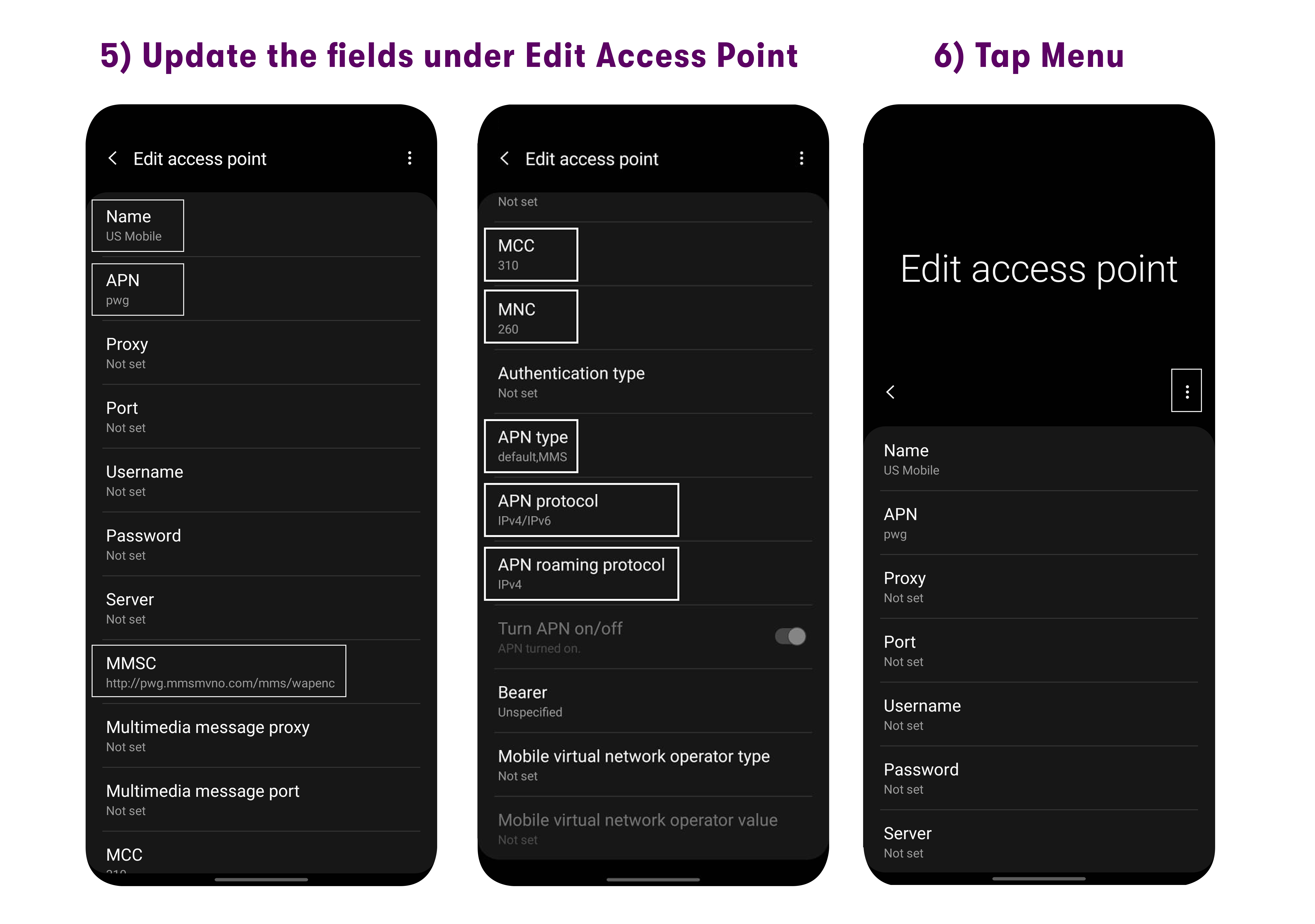
- Select Save.
- Go back to the APN list and verify that the new US Mobile APN is present and selected.
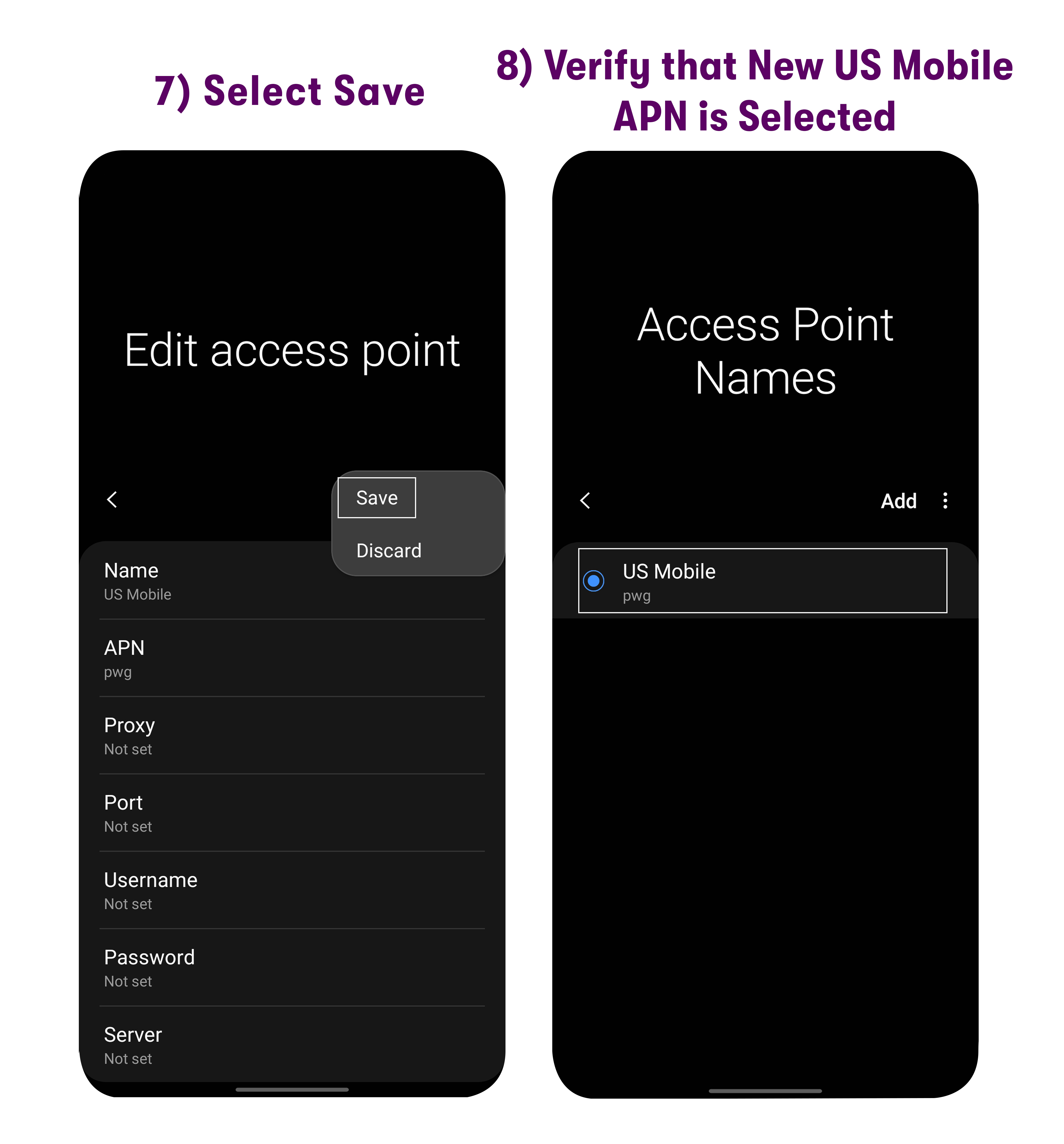
- Restart the phone & you’ll be good to go!
If you need help or have questions, please feel free to contact us via call (1-878-205-0088), email (help@usmobile.com), or via chat.
